Announcing-windows-10-insider-preview-build-14366-for-PC-build-14364-for-mobile
Hello Windows Insiders!
WOW, what a week. You all were on fire last week with the all of the feedback for the double dose of PC + Mobile. I also appreciated you sharing your career/business goals with me this weekend. This is why we build Windows—to enable those goals to happen. Thank you!
Today, we are releasing Windows 10 Insider Preview Build 14366 for PC and Windows 10 Mobile Insider Preview Build 14364 to Windows Insiders in the Fast ring! We’re in the process of getting the Mobile build pushed out – I’ll update this blog post once we confirm it is live. As of 6:00pm Pacific Time – Build 14364 for Mobile is now available.
The team is now laser focused on getting ready to ship the Windows 10 Anniversary Update to customers this summer. This means you won’t see significant new features in builds for a little while. But these builds will include a bunch of really good and important fixes and general performance improvements that we need Windows Insiders to check out and give us feedback on. This update will go out to the 300+ million active devices already running Windows 10 today and beyond. Windows Insiders are critical to helping make that the Windows 10 Anniversary Update awesome for our customers.
Now for the exciting stuff: with today’s new builds for PC and Mobile, we are officially kicking off the Windows 10 Anniversary Update June Bug Bash. The bug bash has been an integral part of Windows culture as long as I can remember and one of my favorite weeks of the cycle. I have compiled a long list of techniques we have used to get out of our daily usage patterns which I’ll share with you throughout the week. This has always been an epic time of bonding for our team as we focus on one singular goal: to flush out those bugs that might have evaded us before this baby goes out into the world. We will be kicking off the bug bash internally today as well so know we’re all in it together!
Over the course of the next 4 days, we will also be publishing multiple Quests inside Feedback Hub that will highlight different areas of the product each day. We will be looking for feedback on each Quest, but you can also just use all the Windows 10 features and apps you are most passionate about. The goal is just to work together now through Sunday to get the best bug reports possible! We are cycling the Quests over the week but will be bringing them all back over the weekend for more feedback.
Just like with the last Bug Bash, the Quests that you will see are not traditional Quests that list steps of trying a feature or scenario out. Many of them are open ended intentionally so that you can perform the steps that come naturally to you in order to finish the Quest and give us feedback on it. Many of them also list more than one scenario that can be tried out to finish the Quest. Many of the Quests for the Bug Bash will lead back to Feedback Hub so that you can upvote existing feedback or give new feedback based on your experience of completing the Quest. For some, you will be directed back to the traditional 5-point rating question.
Just like last time, the Quest will be marked as with:
•LIMITED TIME Quests: Quests marked as “LIMITED TIME” will expire within 24hrs of being published so make sure you get to these before the time runs out and they’re replaced with new Quests.
•ADVANCED Quests: Quests marked as “ADVANCED” are more technical and may require changing the system configuration on your device and require an understanding on how to revert the changes after the Quest is done. You should only perform Quests that you feel comfortable doing, if something goes wrong you’ll need to be able to troubleshoot how to get back to a good state on your PC.
After you get this new build installed, open up Feedback Hub and get started. We’re REALLY excited about being able to include you for the first time on something that is part of our internal engineering culture at Microsoft. As I’ve been talking to our engineering team all week, I keep seeing big smiles and lots of excitement as people talk about how awesome it is to include Insiders as part of our team activities because you *are* a part of our team. We’re shipping this product together and I again stress how valuable your feedback is.
We hope you have fun with this, and send us some great bug reports. For more information on this week’s Bug Bash – see this post in Feedback Hub on more details. For those who participated in last Bug Bash in April – thank you. Badges in Feedback Hub will be coming out soon to recognition your help!
Some new things
Office Online for Microsoft Edge: Use Word, Excel, PowerPoint, OneNote and Sway Online without needing Office installed. The Office Online extension is the quickest way to view, edit, create Office files in Microsoft Edge! You can also quickly access your recent files, thanks to integration with OneDrive and OneDrive for Business. Visit our extensions page at the Microsoft Edge Dev website to learn more and try it out for yourself!
Windows Store Update: A Store update (Version 11606.1000.43.0) is rolling out today that includes some good performance improvements to prevent the Store from crashing and using up too much resources on your devices. You should see an overall improvement navigating the Store and visiting app pages.
Improvements and fixes for PC (Build 14366)
•For you mes amis: If you have a French Windows 10 Insider Preview build installed on your PC, you should receive this build as we have fixed the issue with the French translation process that caused a lot of text to revert from French back to English.
•Navigating to the Privacy pages in Settings app will no longer crash the Settings app and prevent you from adjusting your privacy settings.
•We have fixed the issue causing PC and Mobile devices trying to project to a PC (via the new PC Access feature) to fail.
•We fixed the issue where Start would not launch while an app is installing for certain languages, such as Chinese or Portuguese (Brazil).
•We’ve updated the size of the Windows Ink Workspace icon in the notification area on the taskbar to be more consistent with the other notification area icons. In a similar drive to improve the consistency of our experience, we’ve updated the X to leave the Windows Ink Workspace which will now show a red state when you hover over it. We also fixed an issue where mouse wheel scrolling wouldn’t work to spin the ruler with certain mice, and an issue where dismissing the share pane or accepting the prompt to enter tablet mode would result in exiting the Windows Ink Workspace.
•We have updated Cortana search results, so now when you right-click on a .docx file, you’ll see a context menu option to open that file’s location.
•We fixed an issue resulting in the monitors in under Settings > System > Display from sometimes jumping to a different ordering after being clicked and causing scaling changes. We also fixed an issue where the slider to change display scaling might jump to an unexpected scale factor as you were moving it.
•We fixed an issue resulting in not being able to unsnap a full screen Remote Desktop window if you had been prompted credentials while connecting.
•We fixed an issue when the tile names could become cut off after using semantic zoom, and one where Start tiles could no longer be moved with touch.
•In an effort to improve visibility and access to your newly installed apps, we have moved the “Recently added” section of Start to be located above the “Most used” section in the All apps list. We’ve also increased the duration of time in which apps will be listed here – now 7 days, so you can easily try them out and decide if you want to pin them to Start or the taskbar for regular use and quick access.
•We fixed an issue where an active VPN connection could block the PC from going from idle into sleep.
•We fixed an issue where the touch keyboard might appear on the Lock screen after pressing the Num-Lock key on the keyboard.
•We fixed an issue that could result in Microsoft Edge using a large amount of CPU when open to a page with many animated gifs, as well as an issue resulting in certain captchas not displaying correctly.
•From this build on your default location will now be preserved across build updates.
•We fixed an issue resulting in nothing happening if you attempted to expand a Skype notification in Action Center. We also fixed an issue where the scrollbar would draw with no margin from the chevron and X in Action Center notifications, and one where app logos might be missing from the Action Center.
•We fixed an issue resulting in the cursor not showing up when interacting with the system using a Wacom tablet.
•We fixed an issue where the Settings app could open to a blank page after selecting a settings page via search results.
•We fixed an issue where the File Explorer window might navigate back to Quick Access after deleting something from the current folder in view. We also fixed an issue where right-clicking on the desktop might result in showing a spinning curser for a long time before the context menu would show.
•We fixed an issue resulting in existing reminders failing to display in the Cortana UI, and an error when attempting to save a new reminder.
•We have updated the Mobile Hotspot settings page to allow name, IP address, and mac address to be selectable so it can be copied elsewhere if needed.
•We fixed an issue where the battery flyout might not report the correct overall charging state for devices with two batteries.
•We fixed an issue where the title bars of apps using dark theme wouldn’t be dark when the window was not in focus, for example, Groove Music or Settings app.
•We fixed an issue resulting in you sometimes seeing a progress indicator before the background image would load on the Lock screen.
Improvements and fixes for Mobile (Build 14364)
•We made some fit-and-finish updates to the Settings app such as tightening the spacing between checkboxes (like on the Sounds settings page). We also fixed an issue where settings pages wouldn’t show a progress indicator if they needed a while to load.
•We fixed an issue where a number of app logos were missing from notifications, despite them being visible in the Action Center.
•We fixed an issue where the Alarms and Clock Live tile would still show that an alarm was active after a one-time alarm had gone off and been dismissed.
•We fixed an issue where Cortana would prompt you to unlock your device before reading a text over Bluetooth.
•We fixed an issue resulting in Microsoft Edge crashing when trying to scroll certain webpage.
•We fixed an issue where disconnecting from Bluetooth speakers would result in the phone being set to vibrate if it hadn’t already.
Known issues for PC (Build 14366)
•The Desktop App Converter Preview (Project Centennial) will fail to run on the Windows 10 Insider Preview Build 14366. If you are a developer utilizing the converter tool to convert your desktop app to UWP, we suggest skipping Build 14366 or switching to the Slow ring until we can fix this issue.
•If you click on a file download link outside of Microsoft Edge, sometimes Edge will open a tab and close it without doing anything. The workaround is to go to the Download pane and start the download there by clicking “Save” or “Save As”.
•Narrator does not launch when you toggle switch to “on” via Settings app > Ease of access > Narrator.
Known issues for Mobile (Build 14364)
•You won’t be able to deploy an app via Visual Studio 2015 Update 2 to a phone running this build. As a workaround – you can deploy the app by using the Windows 10 Application Deployment (WinAppDeployCmd.exe) command-line tool. We are working to get a build out with this fixed as soon as possible.
•We are investigating data issues with some Dual-SIM devices where cellular data doesn’t work correctly with a second SIM. Several issues relating to cellular data with Dual-SIM devices have been reported by Insiders with the last two Mobile builds and we’re investigating these reports.
•After installing this build, you may notice your Quick Actions icons are not in the same order. This is a side effect of the fixes/changes we made to Action Center. To re-arrange your icons to your preferred order, just go to Settings > System > Notifications & actions > (Quick actions) and touch, hold, and then drag to re-arrange icons to whatever position you want. Remember: the four items in the top row are what will show as your immediately viewable Quick Actions.
That’s it for now. We’ll share our bug bashing pics and we hope you do too. Keep hustling.
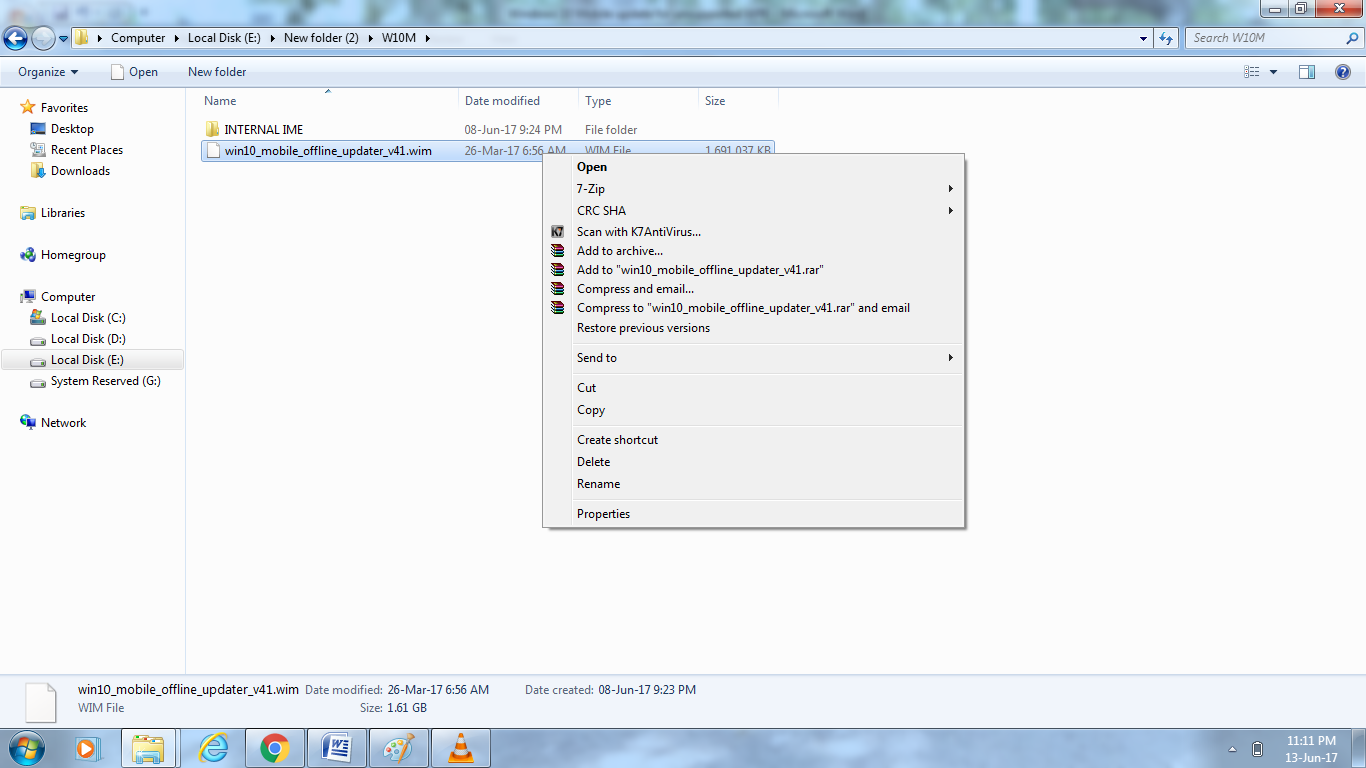


Comments
Post a Comment