New "Refresh Windows" tool makes clean installing Windows 10 a breeze
Microsoft is now testing a new tool called "Refresh Windows" which makes clean installing Windows 10 super easy, fast and convenient. Right now, the tool is in testing with Windows Insiders, so it only works on machines running Insider build 14342 or later, but the end goal is to have it working on the public release of the Anniversary Update. What this means is that new PCs which come pre-loaded with the Anniversary Update and bloatware will have a super easy way of obtaining a fresh, clean version of Windows 10 thanks to this tool.
The tool is available for download here, but before you begin there are some prerequisites:
There are also some notices you may want to know before you try using this tool:
Running the tool is very straightforward, simply launch the app and follow the on-screen instructions. When prompted to choose whether you want to keep your files or keep nothing, have a think and make sure you've backed everything up if you're going to select keep nothing. The tool will then begin to automatically download the latest image of Windows 10, and then proceed to clean install it, preserving your files if you chose to do so.
It's a pretty cool app, and will make grabbing a clean version of Windows super easy and convenient for devices that come pre-loaded with bloatware. I can't wait to use this on any new machines I buy from OEMs.
This post may contain affiliate links. See our
disclosure policy for more details.
“ An internet connection to download the tool and the Windows image. Note that the image is about 3GB and Internet service provider fees may apply.
Sufficient data storage available on your PC.
Your PC is currently on the Windows 10 Insider Preview Home or Pro edition. (32-bit or 64-bit processor (CPU)) For the latest system requirements, check out the Windows 10 Specifications page.
Reminder – like your current Windows Insider Preview installation, trying out an early build (and an early new tool) like this can be risky. That's why we recommend that you don't install the preview on your primary home or business PC. Unexpected PC crashes could damage or even delete your files, so you should back up everything. See the Windows Insider Preview FAQ for more details.
“ During the Windows 10 Anniversary Update Insider Preview period, this tool will install a clean copy of Windows 10 from a recent Insider Preview Fast released build. The build installed by this tool is not guaranteed to be the latest build available to Insiders, and at times may install a Windows 10 build that is older that you had previously. Should this apply when you use the tool, you will be unable to keep your personal files, and will be notified during Windows Setup, with the option to cancel. After the clean installation, you can set your Windows Insider Program settings to rejoin your desired Insider Preview ring and get the latest build for that audience. Note that in the future, more recent builds will be made available as the clean installation target, including the official Anniversary Update after it is released. If you are in the Insider Slow audience and do not want to have a build installed that has not yet reached Insider slow, you should not use this tool.
Using this tool will remove ALL applications that do not come standard with Windows, including other Microsoft applications such as Office. It will also remove most pre-installed applications such as OEM applications, support applications, and drivers. The tool does not give you the option to recover removed applications automatically and you will need to manually reinstall any applications you wish to keep. After the clean installation is completed, if you experience any missing drivers, go to Settings > Update & security >Windows Update to download the latest device drivers. We also recommend that you visit your PC manufacturer's website for info about updated drivers.
During this preview period, we cannot guarantee your digital licenses, digital content associated with applications, or other digital entitlements for applications will be carried through after using the tool, which may impact your ability to use paid-for apps or apps-related content. For this reason, we don't recommend installing the preview on any PC where you wish to ensure all of your applications and application-related content (including Microsoft applications such as Office) remain properly installed and licensed.
Currently, the following 3 languages are supported: English (EN-US), Chinese (ZH-CN) and Japanese (JA-JP)Do
Source: Windows Central

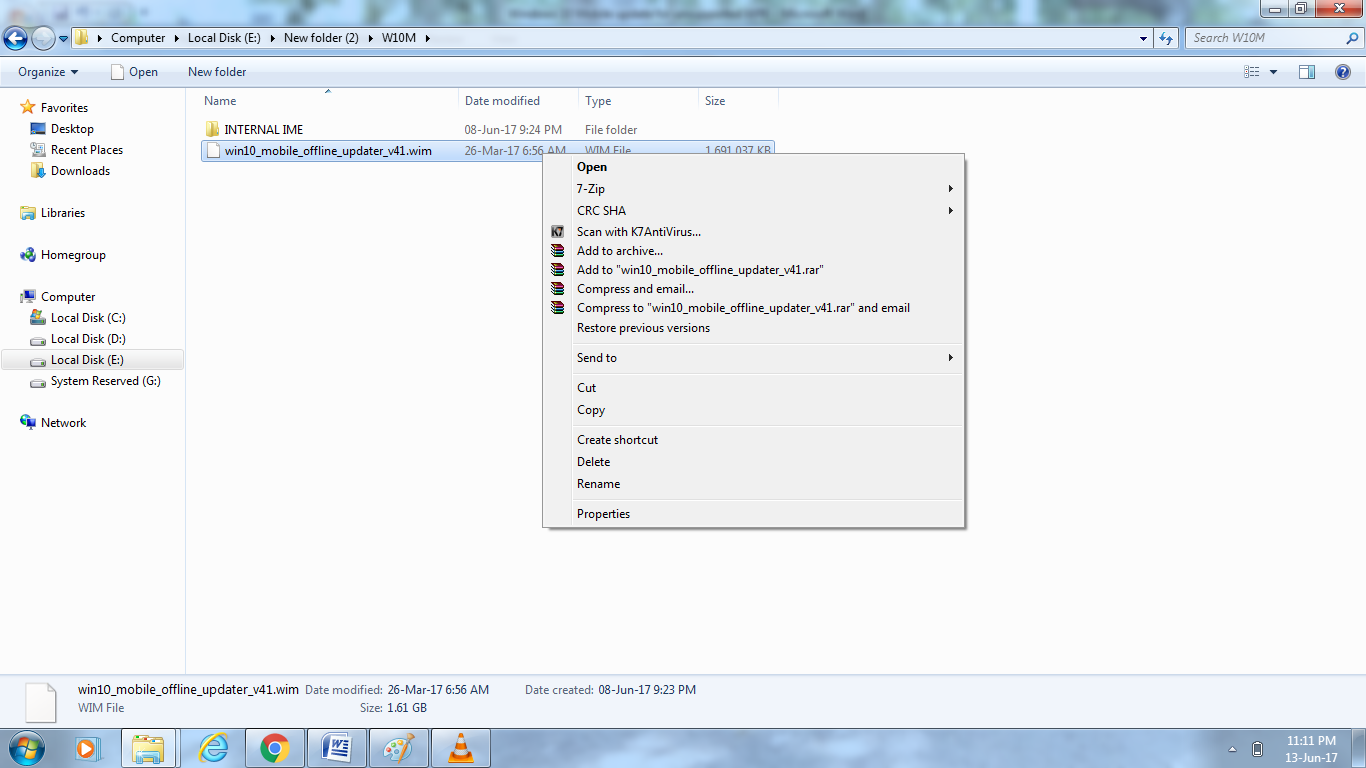


Comments
Post a Comment