Procedure to increase Virtual Memory in any Windows 10 Mobile by registry editing
Do this at your own Risk:
Registry editing can be done after installing interop tool or VCReg on your Windows 10 mobile by the easier way.
open interop tool or any registry editor and you initially have to unlock the interop tool which can be done in Interop tool after checking Restore NDTKSvc.dll for x50 devices you have check Restore NDTKSvc.dll (x50) on interop unlock option then restart your phone once . Now you can edit the registry for Virtual Memory increment by Registry browser HKEY_LOCAL_MACHINE\SYSTEM\CurrentControlSet\Control\Session Manager\Memory Management\PagingFiles then edit Registry Value data to “u:\pagefile.sys 512 1024” here 512 minimum Virtual memory 1024 maximum Virtual Memory and you can set this as per your requirement but keep in mind Your Phones free storage will plays a role here and the maximum Virtual memory should be lesser than available free storage. You can use both Minimum and maximum Virtual memory same “eg. u:\pagefile 1280 1280″. It'll help your phone to work better.
You can also do this by direct Registry editing:
Registry Hive: HKEY_LOCAL_MACHINE
Registry Type: Multi string
Registry Key Path: HKEY_LOCAL_MACHINE\SYSTEM\CurrentControlSet\Control\Session Manager\Memory Management
Registry Value Name: PagingFiles
Registry Value Data: u:\pagefile.sys 1024 1024
Thanks for reading.
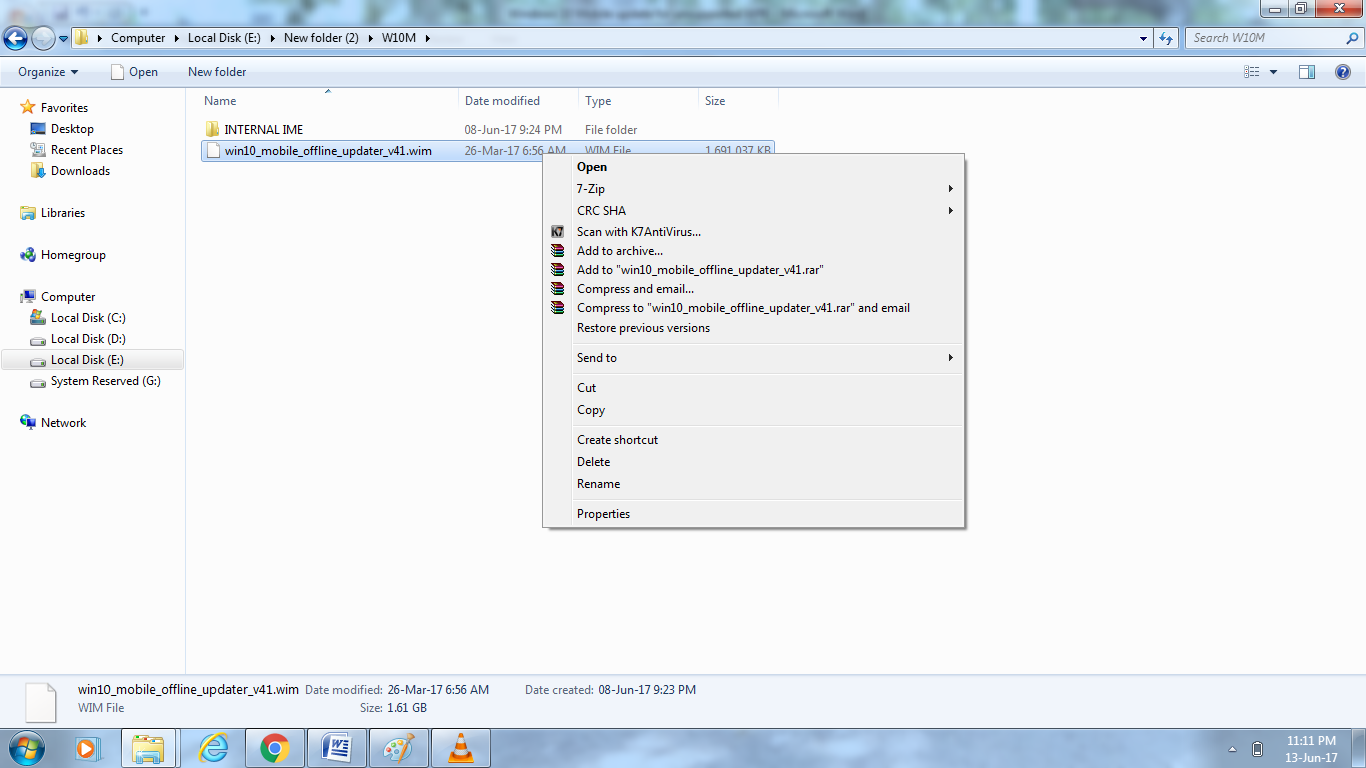


This comment has been removed by a blog administrator.
ReplyDeleteThis comment has been removed by a blog administrator.
ReplyDelete